Document actions
Introduction to building custom document actions.
Document Actions lets you customize and control operations users can perform on a document. When you create a custom action it will be available in the actions menu in the document editor.
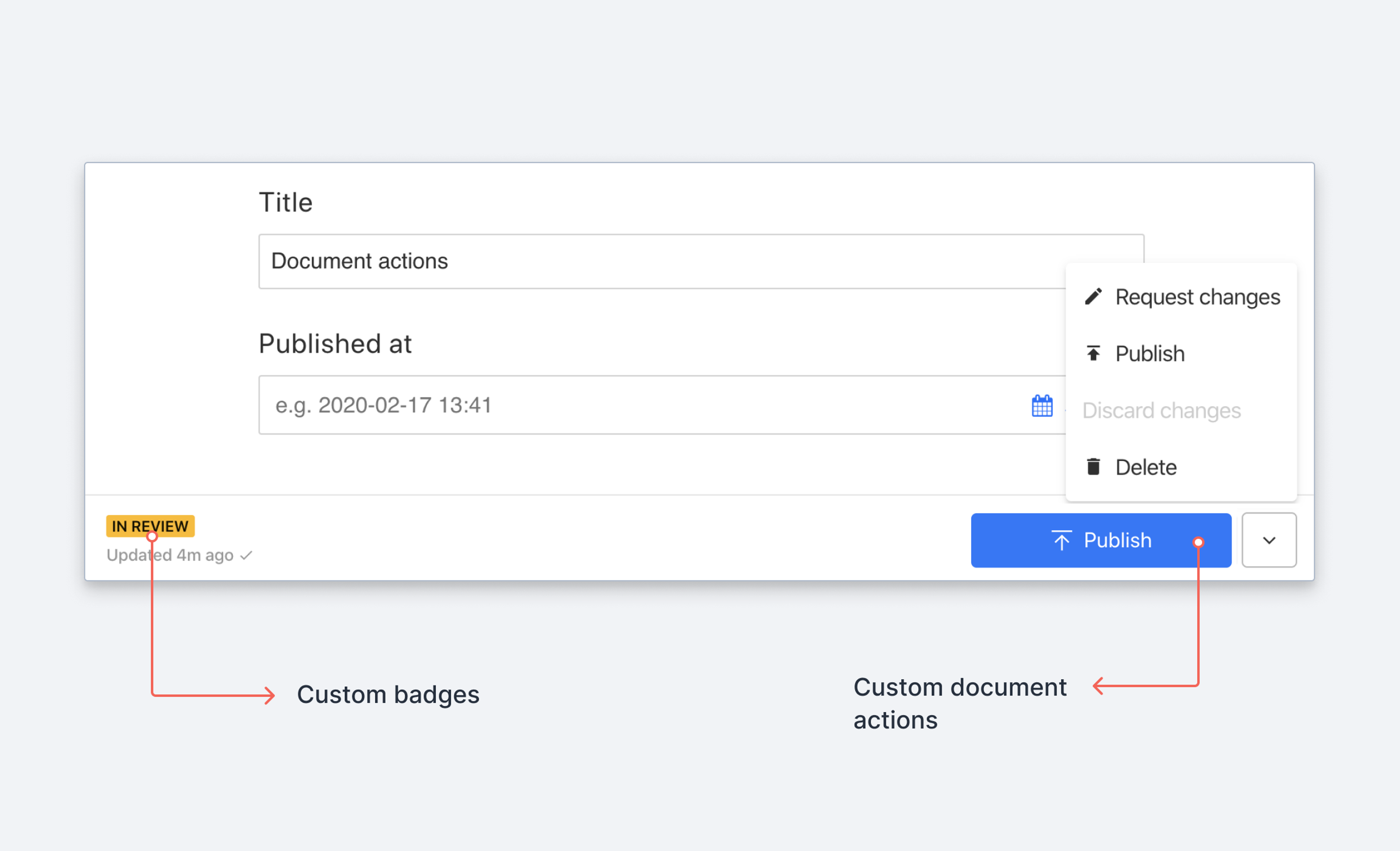
Unpublish action is now only available from the published perspective
To unpublish a document, editors must select the published perspective (on the Studio or document header level) and can then access the unpublish action from the actions document footer as before.
This change ensures editors are working with the published version when making unpublish decisions, providing better context and reducing potential confusion between draft and published states.
Get started
To set up a new custom action component you need to complete the following steps:
- Define an action component
- Register the action component to the
document.actionsarray in your workspace configuration
In this first example we'll make an action component that will display an alert window when clicked.
1. Define a document action component
First, create a file in your local Studio for your action. Let's call the component HelloWorldAction and put it in a file called actions.js.
Learn about the complete Document Actions API
export function HelloWorldAction(props) {
return {
label: 'Hello world',
onHandle: () => {
// Here you can perform your actions
window.alert('👋 Hello from custom action')
}
}
}2. Register and resolve document actions
Now that you have defined a document action, it can be registered by adding it to document.actions in your studio configuration.
import {defineConfig} from 'sanity'
import {deskTool} from 'sanity/desk'
import {schemaTypes} from './schemas'
import {HelloWorldAction} from './actions'
export default defineConfig({
name: 'default',
projectId: '<project-id>',
dataset: 'production',
plugins: [
deskTool(),
],
document: {
actions: [HelloWorldAction],
},
schema: {
types: schemaTypes,
},
})When supplying document.actions with a static array of custom actions, the studio will append your customizations to the list of actions provided by plugins and / or the studio defaults.
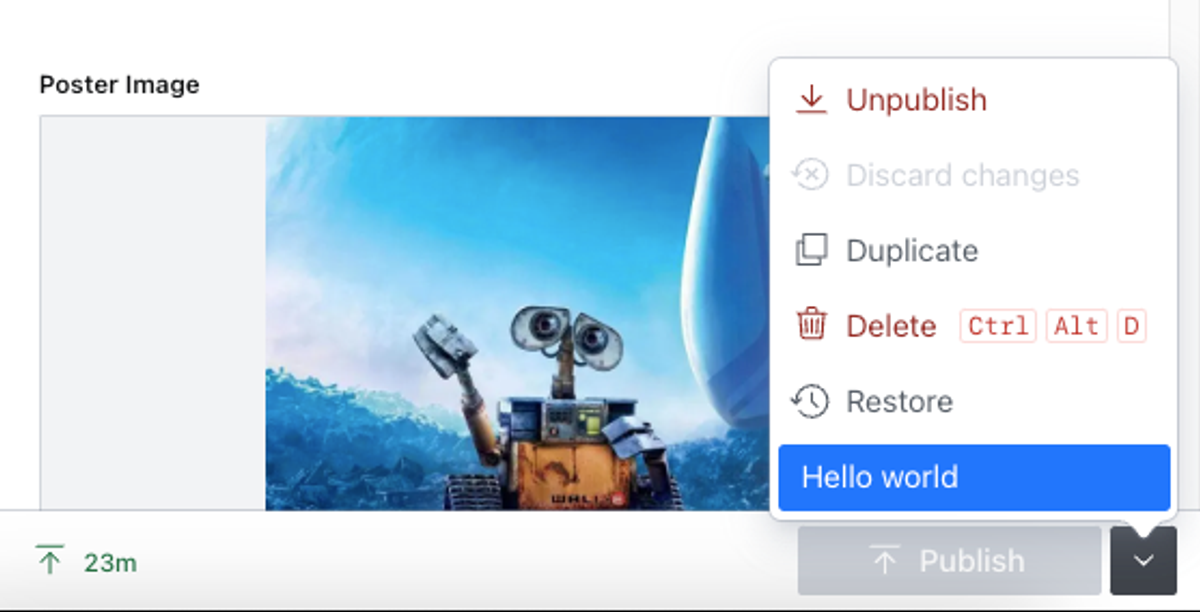
If you want more control over what shows up in the actions menu, you can instead provide a callback function to document.actions which should return an array of document action components. The callback will receive as arguments an array of already existing actions, and a context object containing useful info.
import {HelloWorldAction} from './hello-action'
export default defineConfig({
// ... rest of config
document: {
actions: (prev, context) => {
// Only add the action for documents of type "movie"
return context.schemaType === 'movie' ? [HelloWorldAction, ...prev] : prev;
},
},
})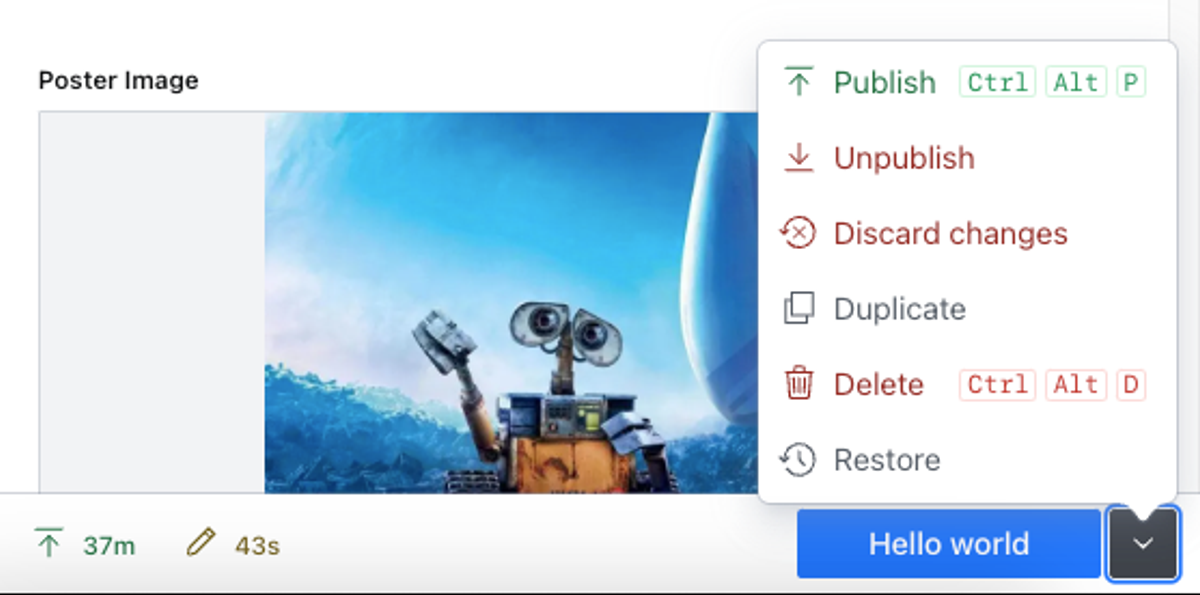
Typical use cases
Showing actions conditionally
In some situations, a document action may not be relevant, and instead of making it disabled, you rather want it to not appear at all. For example, some document actions may only be relevant for certain types. In these cases, check the condition and return null from the action component if you want to hide the action.
Here's an example of an imaginary "spellcheck" action that will only appear in menus for documents of type article:
export function SpellCheckArticleAction(props) {
if (props.type === 'article') {
return {
label: 'Spellcheck article'
//...
}
return null
}
}Update a value then publish document
Usually a document action provides a way for the user to manipulate the document. To get access to operations that can be done on a document, you can use the useDocumentOperation hook from the sanity package.
import {useDocumentOperation} from 'sanity'
This will give you access to a set of operations that the current document supports. Each operation comes with a disabled prop and an execute method.
In this example we update the publishedAt value of a document before we publish it. We also provide feedback to the user about the progress of the operation.
Note: Due to current technical limitations, the only way to check whether the publish action has completed is to check for the draft being null after the publish action was invoked (i.e., the code in useEffect()). We are working on improving this in the future.
import {useState, useEffect} from 'react'
import {useDocumentOperation} from 'sanity'
export function SetAndPublishAction(props) {
const {patch, publish} = useDocumentOperation(props.id, props.type)
const [isPublishing, setIsPublishing] = useState(false)
useEffect(() => {
// if the isPublishing state was set to true and the draft has changed
// to become `null` the document has been published
if (isPublishing && !props.draft) {
setIsPublishing(false)
}
}, [props.draft])
return {
disabled: publish.disabled,
label: isPublishing ? 'Publishing…' : 'Publish & Update',
onHandle: () => {
// This will update the button text
setIsPublishing(true)
// Set publishedAt to current date and time
patch.execute([{set: {publishedAt: new Date().toISOString()}}])
// Perform the publish
publish.execute()
// Signal that the action is completed
props.onComplete()
},
}
}Duplicate a document with changes to selected fields
To create a duplicate document with modifications to specific fields, use the mapDocument option. This function receives the duplicated document and returns a modified version. The following example returns a duplicate of the original document with the slug field omitted.
import {type DuplicateDocumentActionComponent} from 'sanity'
export function createCustomDuplicateAction(
originalAction: DuplicateDocumentActionComponent,
): DuplicateDocumentActionComponent {
return function CustomDuplicateAction(props) {
return originalAction({
...props,
mapDocument: ({slug, ...document}) => document,
})
}
}Selectively replacing built-in actions
Sometimes you may want to replace just one or a few of the default document actions (publish, duplicate, delete) in your Studio instance. Here's an example of how to replace the built-in publish action with your own:
export default defineConfig({
// ...rest of config
document: {
actions: (prev) =>
prev.map((originalAction) =>
originalAction.action === 'publish' ? CustomPublishAction : originalAction
),
},
})Extending built-in actions
You may want to extend a built-in action while retaining its look and functionality, but don't want to re-construct the entire component. After all, that would require constantly monitoring the built-in action for code changes and updating your custom action.
The following is the most basic implementation, and simply logs to the console while retaining all the functionality of the default Publish action (permissions checking, sync state, validation, etc.).
export function createImprovedAction(originalPublishAction) {
const BetterAction = (props) => {
const originalResult = originalPublishAction(props)
return {
...originalResult,
onHandle: () => {
// Add our custom functionality
console.log('Hello world!')
// then delegate to original handler
originalResult.onHandle()
},
}
}
return BetterAction
}This method requires you to call the function with the original action as the only argument.
import {createImprovedAction} from './actions'
export default defineConfig({
// ...rest of config
document: {
actions: (prev) =>
prev.map((originalAction) =>
originalAction.action === 'publish'
? createImprovedAction(originalAction)
: originalAction
),
},
})In this next contrived example, we will extend the Publish action by incrementing a counter on an existing document (_id: 'publish-counter') and then logging the updated counter value to the console:
export function createAsyncPublishAction(originalAction, context) {
const client = context.getClient({ apiVersion: '2022-11-29'})
const AsyncPublishAction = (props) => {
const originalResult = originalAction(props)
return {
...originalResult,
onHandle: async () => {
await client.patch('publish-counter').setIfMissing({counter: 0}).inc({counter: 1}).commit()
await client
.fetch("*[_id == 'publish-counter'][0]{counter}")
.then((res) => console.log(res))
originalResult.onHandle()
},
}
}
return AsyncPublishAction
}In order to make the client available, this function expects the context object to be forwarded along with the original action.
export default defineConfig({
// ...rest of config
document: {
actions: (prev, context) =>
prev.map((originalAction) => (originalAction.action === 'publish' ? createAsyncPublishAction(originalAction, context) : originalAction)),
},
})You can extend more than just the default behavior. This same approach can be used to add a modal, change the button color or icons, and so on. Let's change the default publish button from this:

to this:

Gotcha
Although you can override anything returned from the default actions, the internals of the component are not accessible. This means you can't access component state, internal functions and variables, etc.
import {EyeOpenIcon, EyeClosedIcon} from '@sanity/icons'
export function createVisualAction(originalAction) {
const BetterButtonAction = (props) => {
const originalResult = originalAction(props)
return {
...originalResult,
tone: 'critical',
icon: originalResult.disabled ? EyeClosedIcon : EyeOpenIcon,
}
}
return BetterButtonAction
}Stateful action components and dialog flows
You can think about the action component as a functional React component and you can use React hooks to give it internal state. This means an action can support all sorts of user interaction, including dialogs. Here's an example of an action that lets the user edit the title from the document actions dropdown:
You can learn more and read about the different kinds of dialogs supported in the Document Actions API documentation.
import React from 'react'
import {useDocumentOperation} from 'sanity'
export function DialogAction({id, type, published, draft}) {
const doc = draft || published
const [isDialogOpen, setDialogOpen] = React.useState(false)
const [documentTitle, setDocumentTitle] = React.useState(doc?.title)
const {patch} = useDocumentOperation(id, type)
const patchField = (field) => {
patch.execute([{set: {title: field}}])
}
return {
label: `Edit title`,
onHandle: () => {
setDocumentTitle(doc?.title)
setDialogOpen(true)
},
dialog: isDialogOpen && {
type: 'dialog',
onClose: () => {
setDocumentTitle(doc?.title)
setDialogOpen(false)
},
header: 'Edit title field',
content: (
<>
<input
type="text"
value={documentTitle}
onChange={(event) => setDocumentTitle(event.currentTarget.value)}
/>
<button
onClick={() => {
patchField(documentTitle)
setDialogOpen(false)
}}
>
Update
</button>
</>
),
},
}
}Was this page helpful?