
Lesson
5
Custom input components
Log in to watch a video walkthrough of this lesson
Log in
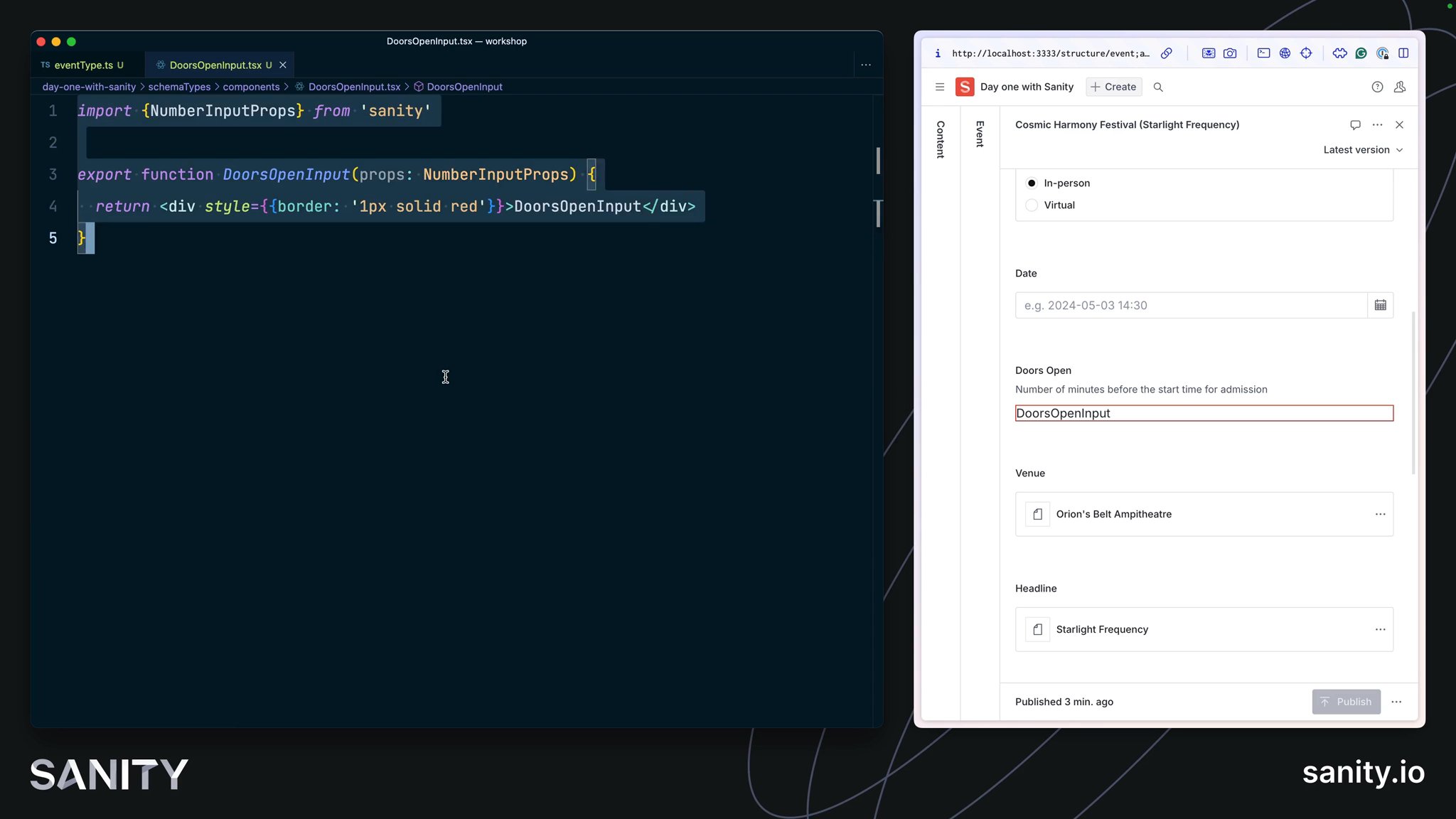
Learn how to customize input components for Sanity Studio to further enhance the editorial experience for specific use cases.
Log in to mark your progress for each Lesson and Task
While you can express almost any content model in the Sanity Studio schema, sometimes you can create a better editing experience for a certain field by creating a custom input component.
- You may decorate an input by wrapping it in another component to include contextual information besides, above, or below it.
- Or you may customize an input by swapping out the default component and handling patch operations to the Content Lake yourself.
A good example of customization for simplification is the Availability Plugin. Without the custom UI, an author would have to click through three-level-deep nested modals to change the time for each day separately.
Today, you'll focus on decoration, as customization is a more extensive topic.
See Form Components in the documentation for full details on the different levels at which components can be customized in the document form.
In the document type for events, there is a field to indicate the date and time of the event and another to add when the doors are open. Since doorsOpen represents the minutes the doors open before the start time, there's a mental overhead required to understand what time doors open.
To solve this, you can create a form component that wraps the doorsOpen field and reads the date field's value to calculate and display the date and time doors are open.
Create a new file for the custom input component
import {NumberInputProps} from 'sanity'
export function DoorsOpenInput(props: NumberInputProps) { return <div style={{border: '1px solid red'}}>DoorsOpenInput</div>}Import this component on the
doorsOpen field in the input slot// Import the componentimport {DoorsOpenInput} from './components/DoorsOpenInput'
// Replace "doorsOpen" in the array of fields:defineField({ name: 'doorsOpen', description: 'Number of minutes before the start time for admission', type: 'number', initialValue: 60, group: 'details', components: { input: DoorsOpenInput }}),You should now see your custom input component in place of the default number field UI.
So far so good, but a red-outlined box isn't very useful for authors.
The updated code below has three key features:
- It uses the
renderDefaultmethod from the received props to render the default input inside this component. - Other components are imported from
@sanity/ui– the library used for Sanity Studio. Using these ensures the components you create are in visual harmony with the rest of the Studio. - It retrieves the date field's value using the
useFormValuehook, which can access the current state of the document and resolve values using the supplied path.
You may need to add the package
@sanity/ui as a dependency in your project for the next code example.Update your custom component to show the date and time that doors open
import {NumberInputProps, useFormValue} from 'sanity'import {Stack, Text} from '@sanity/ui'
function subtractMinutesFromDate(date: string, minutes: number) { return new Date(new Date(date).getTime() - minutes * 60000)}
export function DoorsOpenInput(props: NumberInputProps) { const date = useFormValue(['date']) as string | undefined
return ( <Stack space={3}> {props.renderDefault(props)} {typeof props.value === 'number' && date ? ( <Text size={1}> Doors open{' '} {subtractMinutesFromDate(date, props.value).toLocaleDateString(undefined, { month: 'long', day: 'numeric', year: 'numeric', hour: 'numeric', minute: 'numeric', })} </Text> ) : null} </Stack> )}The relative ease of customization for input components makes it tempting to reach for them regularly. However, consider that each piece of custom functionality you build into your Studio becomes another additional piece of maintenance.
Consult the documentation for schema types and ensure you've exhausted all the built-in options to fine-tune the authoring experience before creating a custom input. And make sure you try out customizations with those who will work with the Studio.
This is just the beginning! There are guides for customizing components for different field types at different levels and even adding components to the root of a document.
It's also possible to intercept fields of a specific type or configuration by loading input components from the sanity.config.ts file.
Look through this series of guides on custom input components for inspiration
Learn more about Sanity UI
You have 3 uncompleted tasks in this lesson
0 of 3