Nuxt.js quickstart
Setting up your studio
Quickstart for getting up and running with Sanity from scratch.
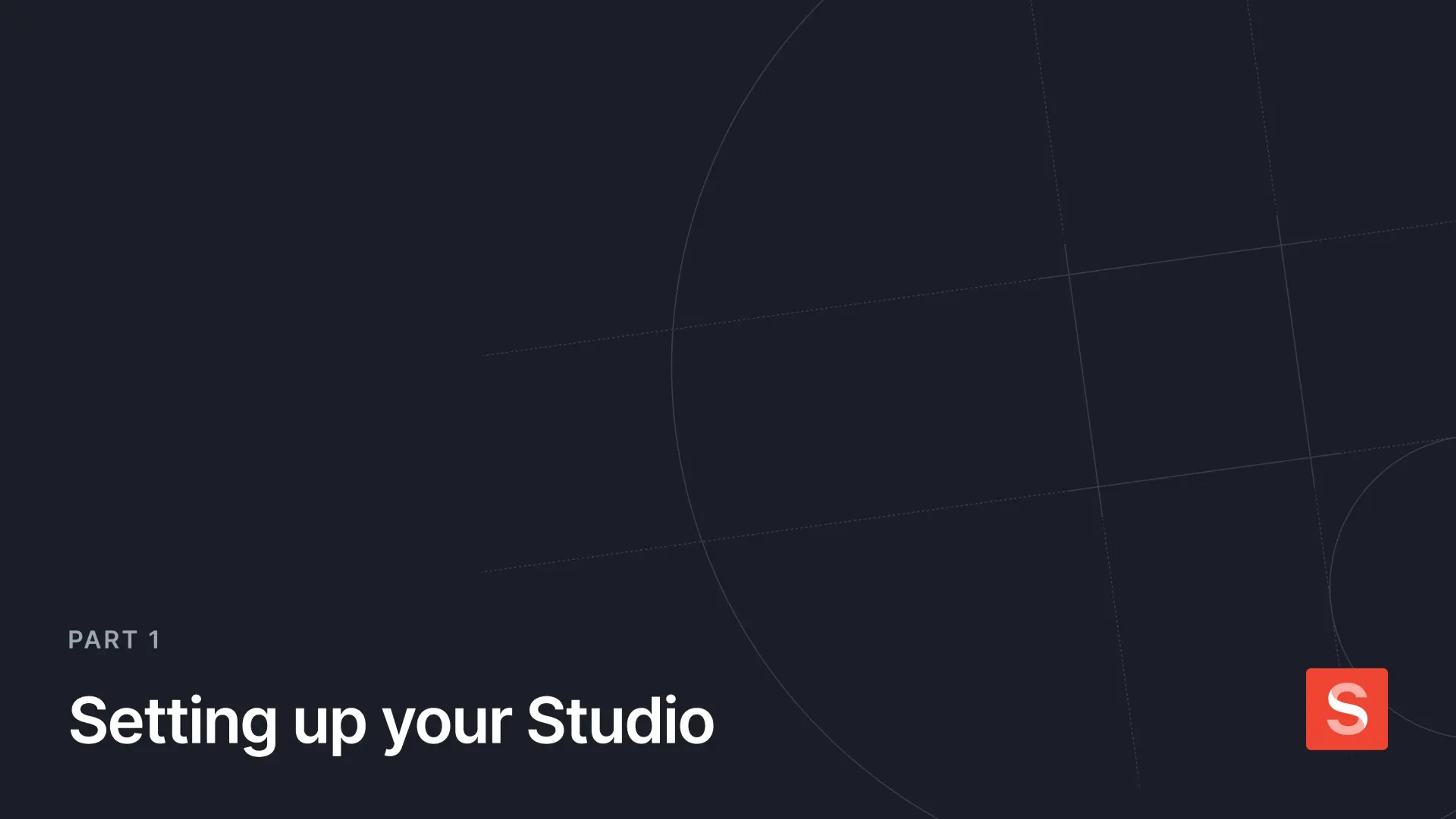
1Create a new Studio with Sanity CLI
Run the command in your Terminal to initialize your project on your local computer.
See the documentation if you are having issues with the CLI.
npm create sanity@latest -- --dataset production --template clean --typescript --output-path studio-hello-world cd studio-hello-world
pnpm create sanity@latest --dataset production --template clean --typescript --output-path studio-hello-world cd studio-hello-world
yarn create sanity@latest --dataset production --template clean --typescript --output-path studio-hello-world cd studio-hello-world
bun create sanity@latest --dataset production --template clean --typescript --output-path studio-hello-world cd studio-hello-world
2Run Sanity Studio locally
Inside the directory of the Studio, start the development server by running the following command.
# in studio-hello-world npm run dev
# in studio-hello-world pnpm run dev
# in studio-hello-world yarn run dev
# in studio-hello-world bun run dev
3Log in to the Studio
Open the Studio running locally in your browser from http://localhost:3333.
You should now see a screen prompting you to log in to the Studio. Use the same service (Google, GitHub, or email) that you used when you logged in to the CLI.
Was this page helpful?